New iOS or Android Terminal
Customers can set up any iOS or Android device as a handheld to use as a terminal. Handheld provisioning needs to be done in the back-office through Marketplace, locate New Handheld, click the download button, the Purchase.

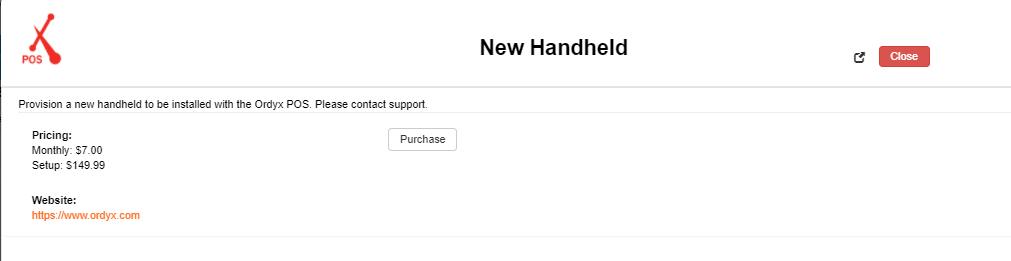
Once processed, a ticket will be automatically created in Zoho under the store contact and the device will be provisioned in BOH.
Customers will need to install the Ordyx One app from App Store in IOs, or Play Store in Android, it cannot be installed through USB
Once installed, the app will require the store ID and Registration Code. The code is generated when the handheld is provisioned.
Ordyx will load. Check with the customer if the fonts and button sizes are to their liking.
Related Articles
New Terminal
Provision a new terminal to be installed with the Ordyx POS. This feature is available if you would like to provision a whole new terminal for your store. For example, if you already have three existing termnals but would like to add a fourth, you ...Logic Control Devices
Logic Control Devices Ordyx is not compatible with Logic Control devices for KVD or terminal purposes For compatible devices please go to this link ...How to configure the Scanner on Ipad
If the customer wants to use the scanner for barcodes on Ipad You must install the Ipad as a Terminal, it doesn't work as a HH, once you configure it as a terminal go to the store setting, the bar code reader tab should be blank. Open Ordyx and you ...How to Close a Store
Question or Problem: A user attempts to close the store and receives error(s). Solution: When closing the store most of the errors are self-explanatory. First question when a user calls is “what is the error, when they tried to close the store?” From ...Store Settings Explained
Store Settings Orders: Order Types: Take Out: Enable Take Out order type. Delivery: Enable the Delivery order type (only if they have customer accounts enabled). Dine-In: Enable Dine-In order type. Banquet: Enable Banquet order type. Room Service: ...