Rules
Rules
This section is for making conditional things happen within Ordyx, but they do not really have anything to do with each other. To create a new rule, select new, input a name and select a rule type and select save. There are currently five rule types:
X For Y
This is done for 2 or 3 for 1’s. For this the user inputs the numbers (IE: 2 for 1,) select if the free item should be taxable and if the free item must match, then select save. In the dropdown menus below the save button, specific menu items can be added or whole menus. The system will not allow you to apply this rule to split items or split tickets. The system requires you to split both Items in order to reduce the price in half. If you split the paid item the system does not allow for you to give away whole free items at half price because to the system its not the same item anymore. Half of an item is not the same as a whole item according to the 2 for 1 rule.
Order Default Item
This is done when the customer wants a menu item to be automatically added to every order. For this the user selects the menu item, the area and the order type. One or all of the areas and order types can be selected.
Percentage Default Item
This is done if the customer wants a percentage increase when a specific area and order type are selected. The percentage amount is inputted, a rounding method selected, the area and order type selected and select save. This charge will be reflected on the bottom of the order receipt with the totals, not as a line item.
Order Tax Exempt
This is done when the customer wants to make a sales group tax exempt in an area for a specific order type. The type of tax, the area, the order type and the sales group are selected and then select save.
Non Discountable Groups
This is done when the customer wants to make it so that specific sales groups cannot be discounted. The sales group is selected and select save.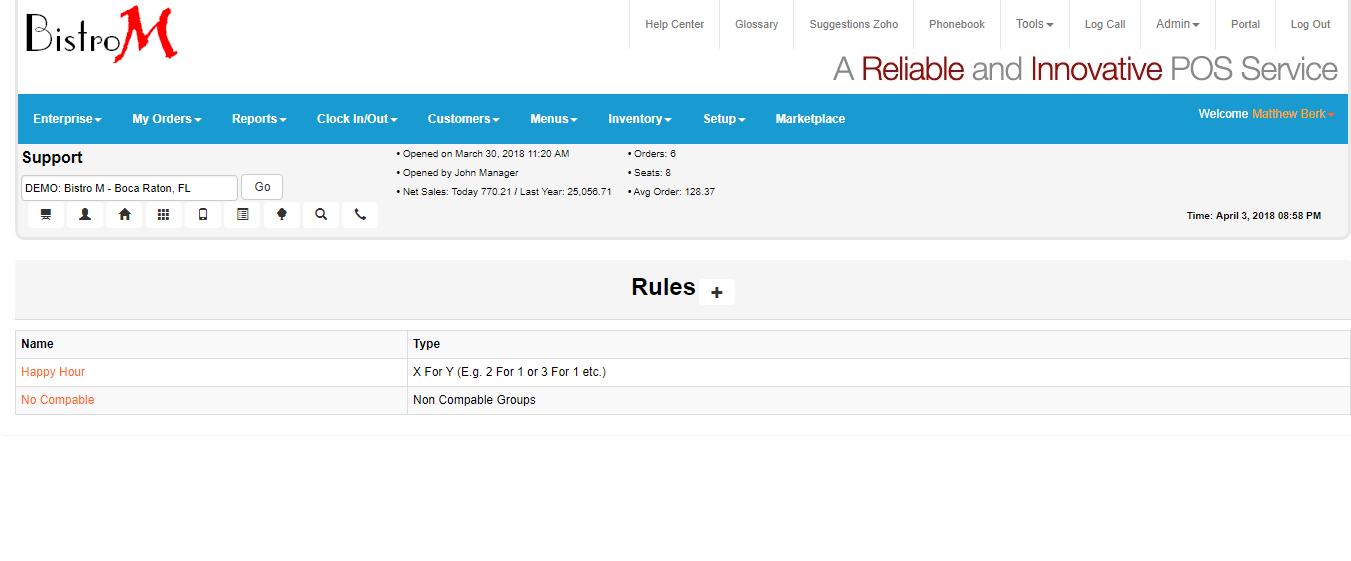
Related Articles
Combo Groups
Combo Groups This section lists all of the combo groups. Combo groups are the different options that are available in a combo. These would consist of item options. IE: If the customer has a combo that is called “2 for $20” that offers one appetizer, ...Rules - Order Sales Group
Rules - Order Sales Group This rule allows a store to enforce an item(s) from a specific sales group to be added to an order when another item from another sales group has been added, based on settings. For this, Parent and Children groups need to be ...Sales Groups
Sales Groups This section lists all of the item groups for the store. These groups are how a lot of sales reports are organized. The Name, Parent Group, Description, Used for Seat Count, Updated and Delete. To make a new group the user selects + and ...Menus
Menus - The menus tab is where all changes to the menus, items, combos and preps are made. The first section the user sees is the list of the menus. The table shows you the number of the menu, the name, the description, whether or not it is active, ...Menu / Item / Sales Group
What is an Item? In Tonic, items are can be created and assigned to different areas of the store's menu. A item can be a Coca-Cola or a Chicken Penne Alfredo or a Heineken. What is a Menu? In Tonic, a menu is a grouping of items that fall into a ...